If you’re looking to watch Cinema HD on your TV using Chromecast, we’ve got you covered.
In this article, we’ll show you how to set up and use it with Chromecast so you can enjoy your favorite movies and TV shows on the big screen.
Chromecast is a small device that plugs into the HDMI port on your TV. Once it’s connected, you can use your smartphone, tablet, or computer to cast content to your TV.
Cinema HD is a streaming service that offers movies and TV shows to watch online. It’s available on a variety of devices, including Chromecast.
About Cinema HD App?
Cinema HD apk is an android application that allows users to stream and download movies and tv shows. The app has a wide selection of movies and tv shows to choose from and also supports Chromecast so that you can stream your loved content on your television.
It is a free app, not require any subscription. You can also choose to watch movies and tv shows offline to watch content with or without subtitles.
Best Features
Countless Movies And TV shows
It has a great library of movies and TV shows to choose from. Available in over 200 countries, so you can enjoy your favorite movies and TV shows no matter where you are in the world. constantly adding new movies and TV shows to its library, so you’ll always have something new to watch.
Year Filter
If you want to watch your favorite movies or TV shows year by year, you can easily see which movies or TV shows were released in which year through the Filter option this year.
Discover
Here you can watch the movies like Trending, Popular, Top Rated, Action, Adventure, Animation, Comedy, Fantasy, Family, Thriller, War, Science Fiction, Romance, Drama, etc.
Viewing Experience
It offers a variety of parental controls so you can customize your viewing experience. Cinema HD offers HD streaming quality for a great viewing experience. A perfect way to enjoy your favorite movies and TV shows with family and friends.
Streaming devices
Cinema HD allows you to cast your favorite movies and TV shows from your phone, tablet, or laptop directly to your TV. This application is compatible with most major streaming devices, including Chromecast, Roku, Amazon Fire TV, Apple TV, and more.
Key Features of Cinema HD
- Chromecast support
- cast movies and tv shows
- watch locally stored content
- access to premium content
- simple and easy to use interface
How To Cast Cinema HD Using Chromecast On Smart TV
Technology is constantly evolving. New policies keep coming up from time to time. In the same way, I can take you through the two different ways of offering Cinema HD on your smart TV.
There are two ways to stream Cinema HD using a Chromecast on a smart TV
- Mobile Screen Cast Feature.
- Download the “TV Cast For Chromecast TV” Application on Playstore.
1. Stream Cinema HD on TV using a mobile device screencast feature
Follow The Simple Instructions Below:
NOTE: Make sure that your smart TV and Chromecast are both connected to the same Wi-Fi network.
Step 1
Turn on Smart TV.
Step 2
Click on the setting and press the HDMI 1 Portable.
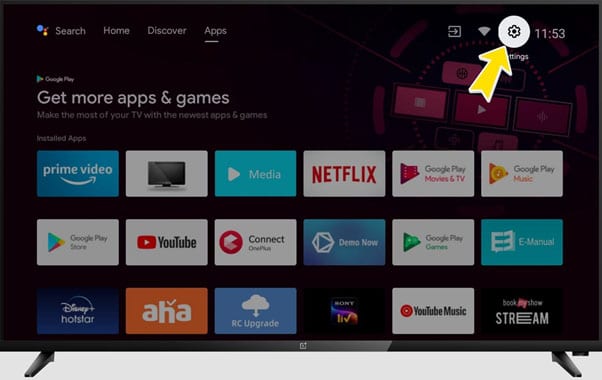
Step 3
Select Device preferences on Smart TV.
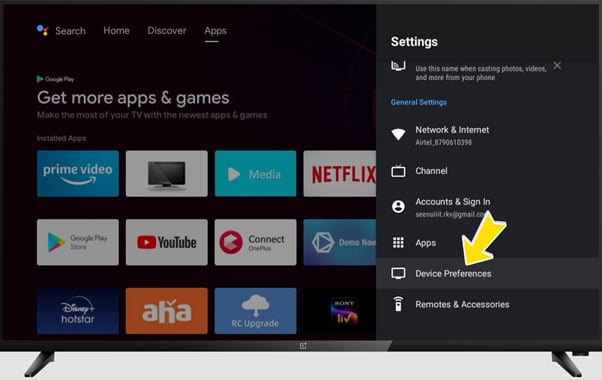
Step 4
Then click on the Chromecast built-in.
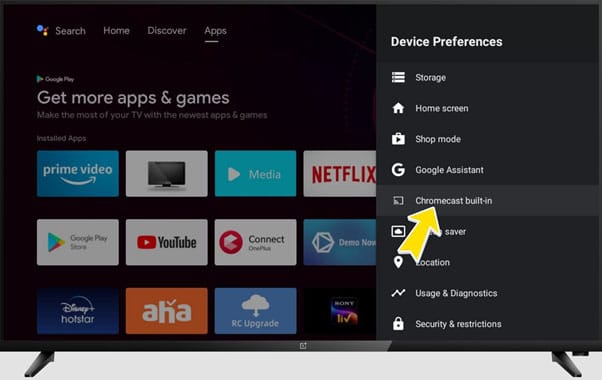
Step 5
Open your smartphone, and scroll down the notification bar.
Step 6
Click on the Screencast.
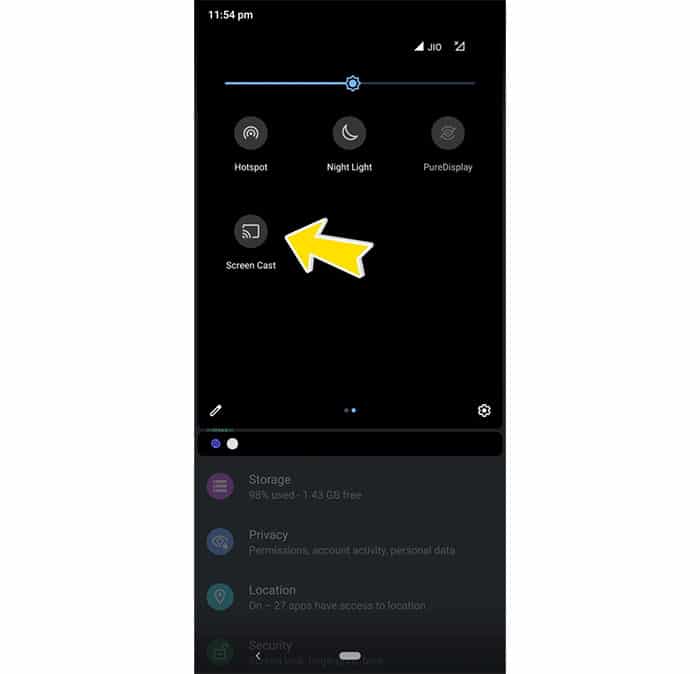
Step 7
Once click the screencast on your device, it is Ask Enable the Wi-Fi
Step 8
Then select your smart TV.
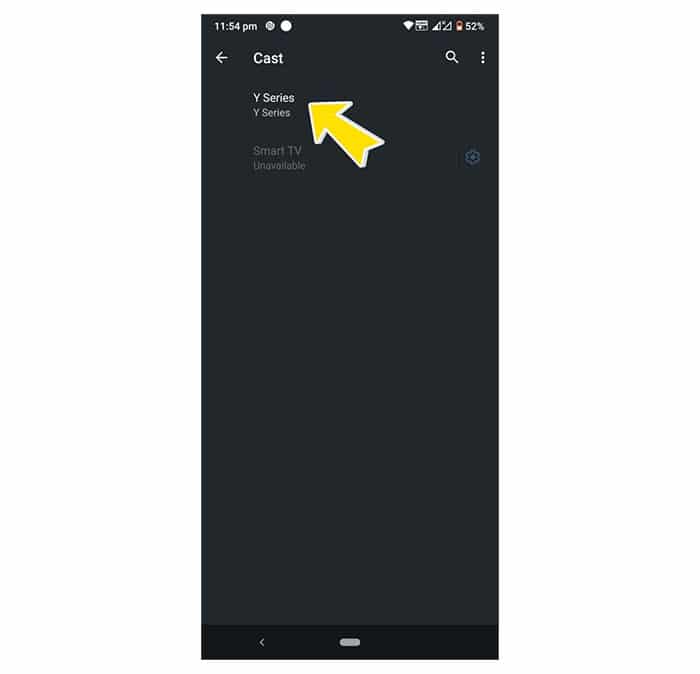
- Next, Install the Cinema HD app on Your smartphone, You can download Cinema HD APK here.
- Open the Cinema HD, watch your favorite Movie What you want.
- You can see the Video streaming on Smart TV.
Enjoy watching your favorite movies and tv shows on your big screen TV with the Cinema app and Chromecast.
Does Not Work The First Method?
Don’t worry Here giving another option it allows you to cast Cinema HD on Your smart TV, You can also try the second method.
2. Download the “TV Cast For Chromecast TV” Application on Playstore.
It is a simple way to cast on a smart TV, You can compare the first way and the second way is very easy to connect to the TV.
Read the Instruction below, You can understand how to stream it on TV.
- Open the Play Store App.
- Search For ” Screen Mirroring Miracast “
- Install the App on your smartphone.
- press the open.
- Click on the Continue.
- Here giving to the instructions on how to use it.
- Tap on the Connect.
- Then select your TV
Now play the content you want on the big screen, and enjoy streaming on your smart TV.
FAQ(Frequently Asked Questions)
1. What do I need to start using Cinema HD with Chromecast?
You need a smart TV that has Chromecast built-in, or a Chromecast device connected to an HDTV. You also need the latest version of the app installed on your phone or tablet.
2. Can I cast Cinema HD to more than one TV at a time?
Yes, you can cast it to multiple TVs at the same time. However, you can only watch one video at a time.
3. Does casting use data?
Yes, Of course.
4. What video quality will I get when casting?
The video quality will depend on your internet connection speed.
Final Words
Overall, using Chromecast to cast Cinema HD on a smart TV is a pretty straightforward process. After following the steps outlined in this article, you should be able to get everything set up and working without any issues. If you do run into any problems, make sure to check out the support forums for Chromecast or Cinema Apk for help.








Recent Comments