The Google Play Store offers a pretty decent selection of apps and games, but policy and geo-restrictions mean that many apps don’t make it into the store. That’s no longer a problem for Android users because now there’s an alternative where those apps and games are freely available to all users. It’s called ACMarket; it is free, and any Android user can install and use it.
How to Download ACMarket on Android:
Obviously, you cant download ACMarket from the official store, given that it is unofficial and a rival store. However, you can install it directly to your device from the official ACMarket website.
- First, open your Settings app and go into Security; enable the Unknown Sources option.
- Close Settings and open the browser you use on your device
- Go to ac-market.org and download the ACMarket APK file.
- Go to your Downloads folder and double-tap the file.
- Follow the instructions on your screen to install it on your Android device, and the icon will load on your home page once it has installed.
How To Use ACMarket:
ACMarket is user-friendly and very easy to navigate:
- Open ACMarket from your home screen
- Tap an app category and browse the apps and games
- There is also a search bar if you want to find something specific.
- Choose the app or game you want and tap GET next to it.
- When the app has downloaded, the icon is on your home page.
ACMarket App Features:
ACMarket has plenty of features to offer users:
- Free to download and use – you will never be charged anything to use ACMarket or the apps and games in it
- User-Friendly – easy to navigate, and downloads take just a couple of taps.
- Well organized – the developers have helpfully categorized all the content so you can find what you want easily, including categories for Top Apps, Trending, Latest Apps, Modified, Tweaked, Patched, and more.
- No more geo–restrictions – all apps in the store can be used by any user regardless of where they are
- No ads – unlike other free stores, ACMarket has no ads to get in the way of your experience and no surveys to complete before you can download your apps.
- Updated regularly – regular updates bring new app, enhancements, security fixes, improvements, and more. If you want to ensure the best experience, please make sure you download these updates.
- Safe – ACMarket is completely safe to use. The updates bring fixes for any issues that arise, and no app can go into the store without passing a virus and exploit checker. Failed apps are rejected, and this ensures that you only get safe apps to download. Plus, SSL encryption further protects your downloads, data, and your privacy. All of this only counts if you use the official links to download the app store.
- Speedy downloads – ACMarket has the fastest speeds for app downloads, beating even the official store
- Active Customer Support – the support team is active 24/7 worldwide – no matter where you are, there will always be someone to help you.
Frequently Asked Questions:
Here are the answers to the most frequently asked questions about ACMarket:
Will ACMarket Work on all Mobile Platforms?
No, it is an Android app store. There are no plans to make it available on iOS or any other platform, but alternative stores can be used.
Can I Use it On My Mac or PC?
Yes, you can. ACMarket is an Android store, and you can download an Android emulator (Nox or BlueStacks are the best ones). Once the emulator is installed, you can install the ACMarket APK file via the emulator and use it on your desktop computer.
How Do I Fix ACMarket When it Stops Working?
This could happen for three reasons – the app preferences are wrong, you need to clear the cache, or you didn’t enable Unknown Sources:
Method 1: Reset App Preferences
This works for most users.
- Launch Settings and go to Apps or App Manager (depending on your Android version)
- Tap on All Apps and choose Reset App Preferences
- On the popup window, tap on Reset Now.
- Try ACMarket again, and it should be working.
Method 2: Clear The Package Installer Data and Cache
- Go into Settings and Apps or App Manager
- Tap System Apps and then Package Installer
- Tap Clear Cache and Clear Data – Android 6 Marshmallow users should look in Storage for these.
- ACMarket should now be working again.
If not, try the final method:
Method 3: Enable Unknown Sources
- Go into Settings and tap Security.
- Enable the Unknown Sources option
- ACMarket should now work. If not, delete it. Check that this option stays enabled and download it again.
Android users now have a great alternative to the official Play Store, completely free, safe to use, and to offer everything you cannot get from the official source. Try it today and see just what it has to offer you.



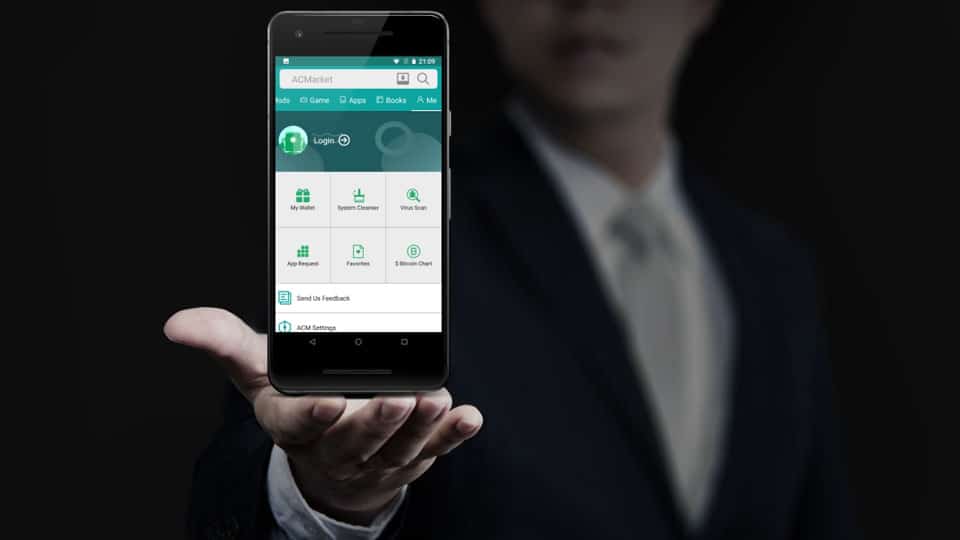




Recent Comments