CokerNutX is one of the best unofficial app stores released in recent times. It provides users with free access to tons of games, apps, tweaks, and lots of other content, many of which are modified with new features. You don’t need to install a jailbreak to use CokerNutX, so read on to find out how to get it and what it’s all about.
CokerNutX App Features:
CokerNutX offers loads of useful features to all users. Not only is it completely free and available to all without a jailbreak, but you also get all of this cool content:
- App Store Apps – apps and games from the official store, including premium and paid apps for free
- CokerNutX Exclusive Apps – unofficial apps, like Cydia tweaks, streaming apps, emulators, and more, not found in the official store
- Tweaked Apps – stock apps with lots of new features and functions added
- Modified Games – stock games, free to download, unlocked, and in-app features and bonuses available for free
How to Download CokerNutX:
- Go to the official CokerNutX download page using Safari browser.
- Tap a configuration profile download link
- Tap Allow on the popup message and wait for the app page to open.
- Tap on Install, and Settings opens.
- Tap Install Profile and, when asked, type in your passcode
- Wait for Safari to open and then tap Install.
- Tap Install on the confirmation message, and Settings opens again.
- Tap Install > Next > Done and wait – CokerNutX is on your home screen when the installation is finished.
How to Use CokerNutX:
CokerNutX is an easy installer to use:
- Open CokerNutX from your home screen
- Tap on Apps on the menu bar
- Choose a category (see above)
- Find the app or game you want and tap on it.
- Tap Install, follow the on-screen directions and wait – when the app is on your home screen, it is successfully installed.
Frequently Asked Questions:
Here we provide the answers to some of the commonly asked questions about the CokerNutX installer:
How Do I Fix the Untrusted Developer Error?
This is common with unofficial content and is easy to fix:
- Open Settings > General and tap on Profiles.
- Tap the CokerNutX profile in the list
- Tap on Trust and close Settings
- CokerNutX should now open without error.
Will CokerNutX Affect My Warranty?
The app installer cannot affect your warranty because it is a legal app. You are not jailbreaking your device or hacking into the iOS root and are not breaking any of Apple’s security rules. However, if you install a tweak that changes how your device works, you may get into trouble – these can be deleted if you need to get your device looked at and then reinstalled later.
I Get an App Can’t Be Downloaded or Verified Message.
This happens with third-party app installers because they are built on expired enterprise certificates. Apple revokes these and, while the developer usually manages to replace them before this happens, sometimes they get behind. Delete CokerNutX from your device and wait a couple of hours before you try installing it again – the certificate will have been replaced, and the app will work.
You may also get this error when you try to use a modified ++ app – make sure you delete the stock version first; otherwise, you will get conflicts.
Can I Request Apps or Games?
Yes. Use the developer’s official Twitter feed to post your request. Be aware that they get many requests, and not all games or apps can be found, so don’t be disappointed if they cannot fulfill your request.
Common CokerNutX Errors and Solutions:
These are the common CokerNutX errors, all of which are easy to fix:
White or Blank Screen/Greyed Out Icon
- Launch Settings > Safari
- Tap on Clear Website Data
- Try again – it should all be clear now.
CokerNutX Has Stopped Working
This happens when Apple cannot verify the app source:
- Delete CokerNutX
- Reinstall and go to Settings
- Tap General > Profiles
- Trust the developer profile.
- CokerNutX should now work.
Profile Installation Failed Error
This typically happens when the Apple servers are overloaded with traffic. First, just wait a few hours and try again. If it still doesn’t work, try this:
- Enable Airplane Mode on your device
- Open Settings>Safari
- Tap on Clear History and Website Data
- Tap on Clear History and Data
- Disable Airplane Mode and wait for several minutes
- Install CokerNutX again, and it will work.
CokerNutX is one of the best unofficial app installers, offering huge amounts of modified and tweaked content for free. Not needing to jailbreak means anyone can use it on any iOS device. It has been updated to support iOS 14, so try it on your iPhone or iPad today and join the millions of other worldwide users who enjoy all it has to offer.



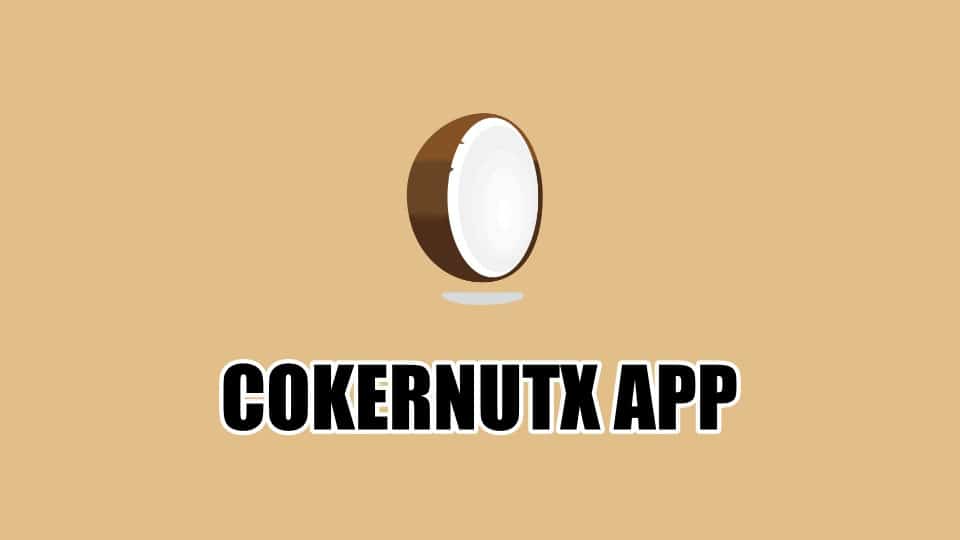




Recent Comments